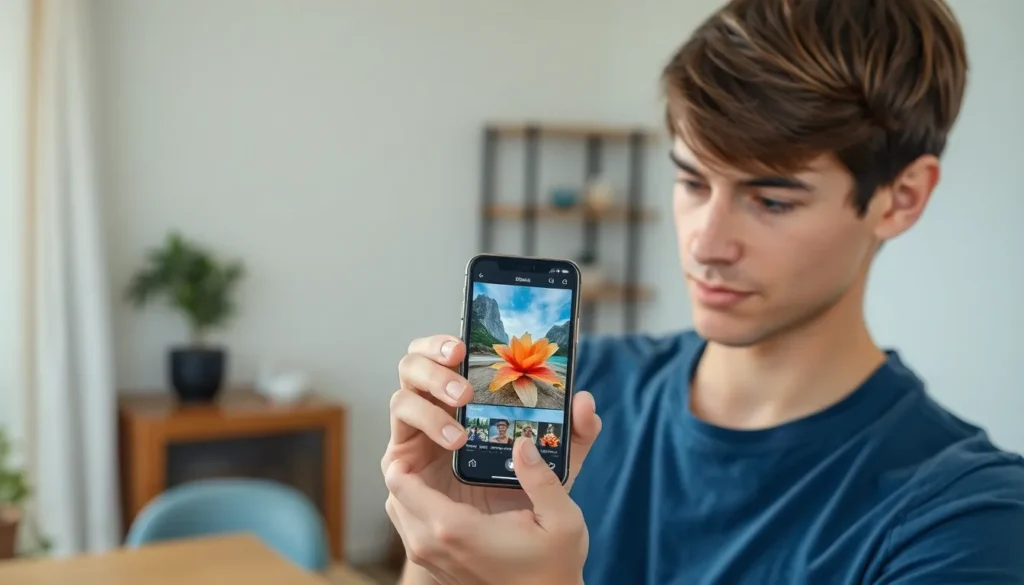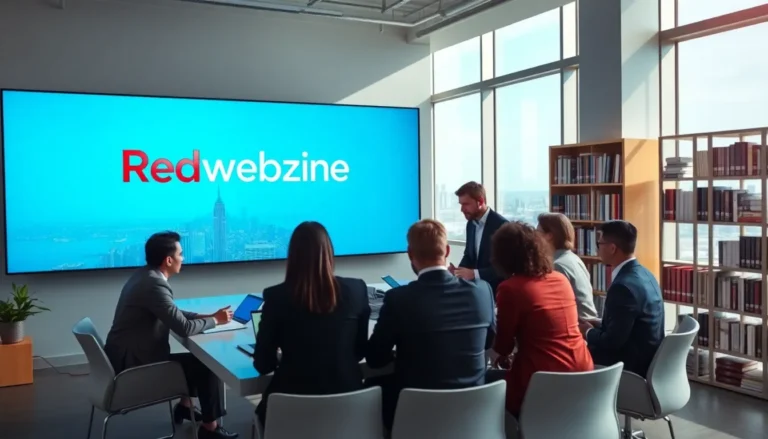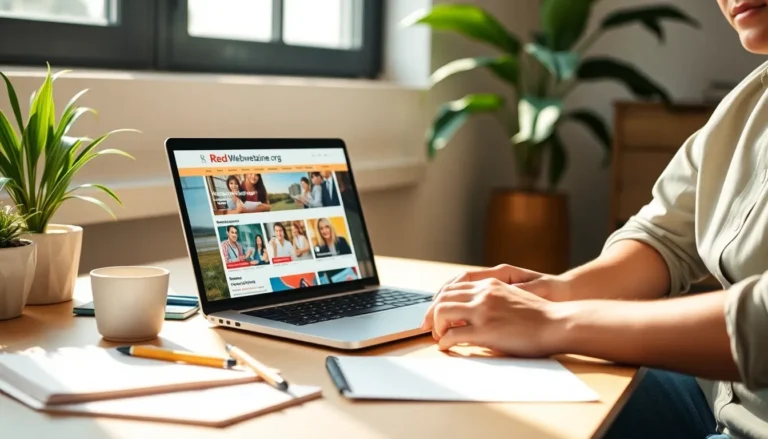Table of Contents
ToggleWhen it comes to file formats, JPEG and JPG are like the same person wearing different outfits. They might look a bit different, but they’re essentially the same under the hood. If you’ve ever found yourself scratching your head over why your iPhone insists on saving images as JPEG, you’re not alone. It’s a common conundrum that can leave anyone feeling a little tech-challenged.
Fear not! Changing JPEG to JPG on your iPhone isn’t rocket science; it’s more like a quick wardrobe change. With just a few simple steps, you can effortlessly transform those files and impress your friends with your newfound tech-savvy skills. So grab your iPhone, and let’s dive into the world of file formats—because who knew a little tweak could make such a big difference?
Understanding JPEG and JPG
JPEG and JPG formats are widely recognized in digital photography. Both serve as compressed image formats, enabling efficient storage and quality.
Difference Between JPEG and JPG
JPEG and JPG essentially describe the same file format. The primary distinction lies in the file extension. JPEG typically has a four-letter extension, while JPG uses three letters. This difference emerged from earlier Windows systems, which limited file extensions to three characters. Both formats utilize similar compression techniques to retain image quality while reducing file size.
Why Change JPEG to JPG
Changing JPEG to JPG may simplify file management. Many software programs and applications predominantly recognize the JPG extension. Users may observe fewer compatibility issues when transferring images between devices. This alteration might also streamline uploads to various platforms that prefer the shorter extension, improving efficiency for iPhone users.
Steps to Change JPEG to JPG on iPhone
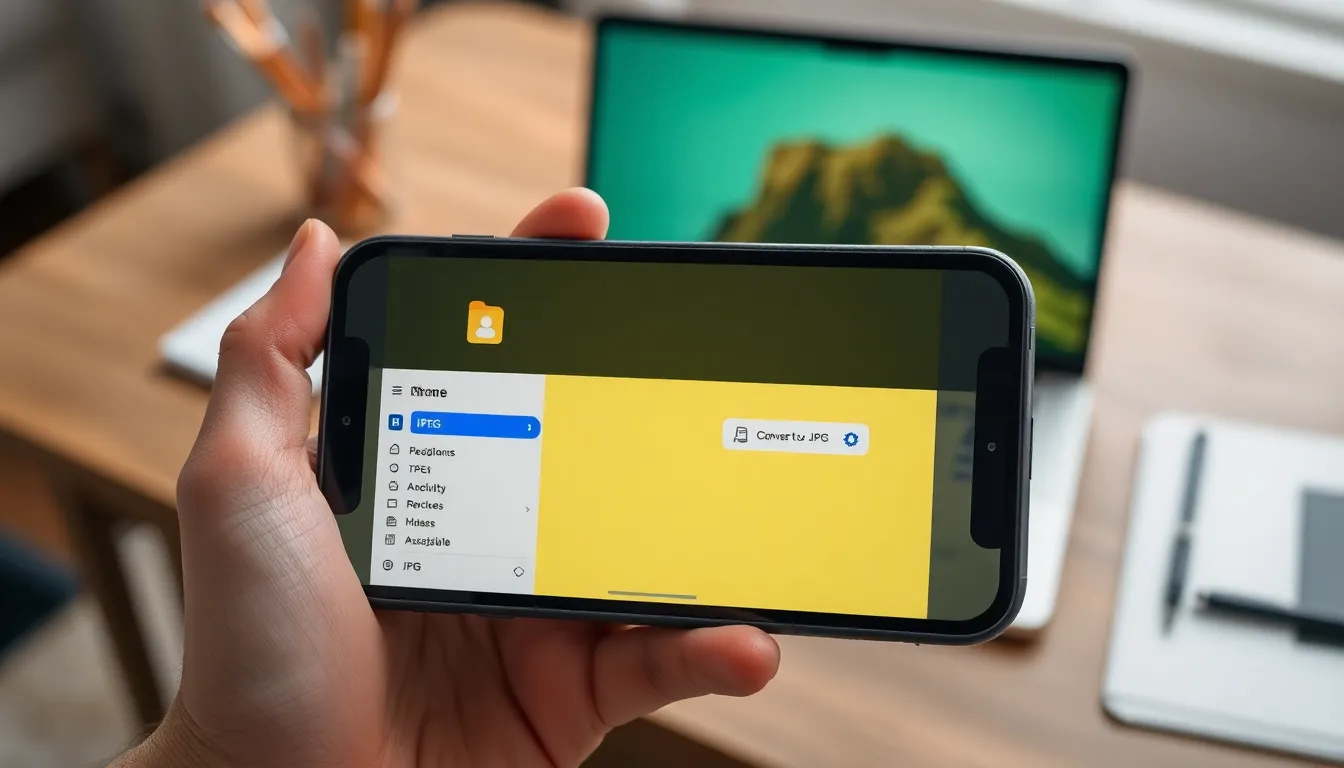
Converting JPEG to JPG on an iPhone can be done easily using different methods. Users can opt for the Files app or a dedicated third-party application to complete the task.
Using the Files App
- Open the Files app on the iPhone.
- Navigate to the location where the JPEG image is stored.
- Tap on the image to select it.
- Tap the share icon at the bottom left of the screen.
- Choose “Save to Files” from the share options.
- Rename the document from .jpeg to .jpg in the file name field before saving.
- Finalize the process by tapping “Save.”
These steps effectively convert the file while retaining the original image quality.
Using a Third-Party App
- Download a reputable image converter app from the App Store.
- Launch the app and provide the necessary permissions to access photos.
- Select the JPEG image you wish to convert.
- Choose the output format as JPG.
- Tap the convert button to initiate the process.
- Save the converted image back to the iPhone’s photo library.
Third-party apps facilitate a straightforward conversion process, making it accessible for users seeking flexibility.
Tips for Managing Image Formats on iPhone
Managing image formats on an iPhone can enhance efficiency and streamline workflows. Adopting a few best practices helps maintain organization and quality.
Best Practices for Image Storage
Organizing images by relevant categories aids quick retrieval. Creating albums within the Photos app enables clear separation of JPEG and JPG files. Regularly backing up images to iCloud or a computer preserves files against accidental loss. Maintaining a consistent naming convention assists in identifying and managing images easily. Compressing images when necessary reduces storage space without greatly affecting quality. Using the right format for intended use, such as using JPG for online sharing, ensures optimal compatibility.
Recommended Apps for Image Editing
Several apps enhance image editing on iPhones. Adobe Lightroom offers robust editing tools for professionals and novices alike. Snapseed provides user-friendly features, making it easy to adjust images quickly. VSCO combines editing capabilities with social sharing options, appealing to creative users. Image converter apps like JPEG to JPG simplify the conversion process with a few taps. Each of these applications supports a range of image formats, promoting flexibility and creativity in editing.
Changing JPEG to JPG on an iPhone is a straightforward task that can enhance file management and compatibility. By following the simple methods outlined in the article, users can easily convert their images without sacrificing quality. This not only streamlines their photo library but also improves efficiency when sharing images across different platforms.
With the right tools and a few best practices, managing image formats becomes hassle-free. Embracing these techniques allows iPhone users to make the most of their digital photography experience. Whether for personal use or professional sharing, knowing how to navigate these formats can significantly elevate one’s tech skills.