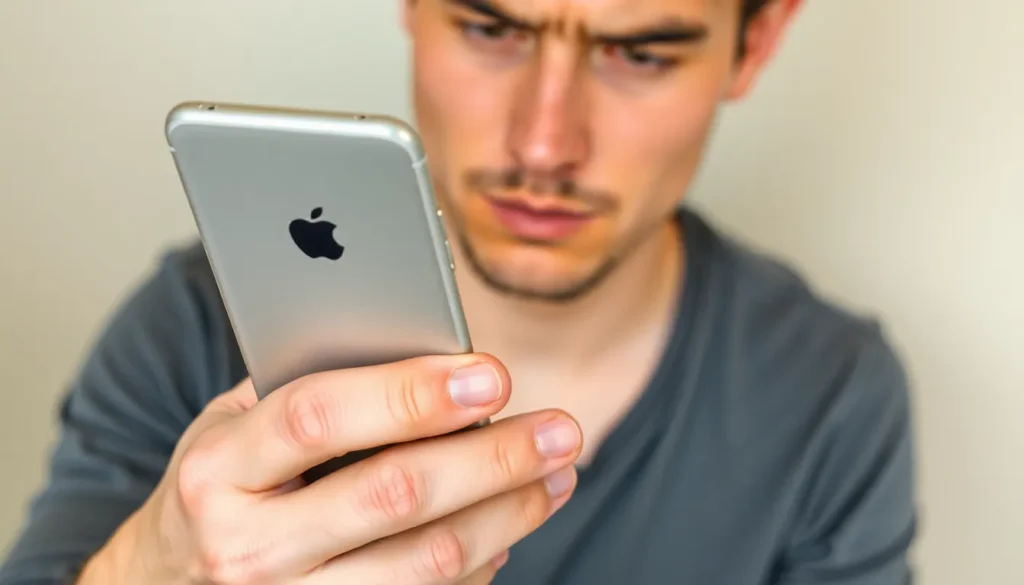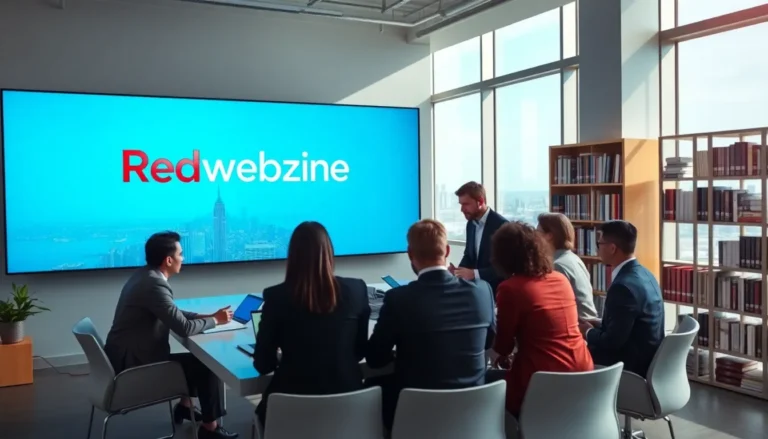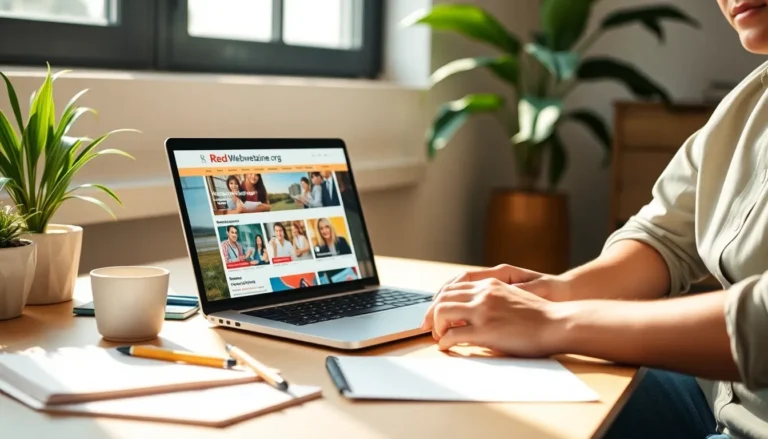Table of Contents
ToggleEver glanced at your iPhone screen and spotted a mysterious little black dot? It’s like the phone’s version of a pop quiz—unexpected and slightly alarming. But don’t panic! This tiny spot could be a harmless pixel glitch, a sign of a deeper issue, or even just a speck of dust playing hide and seek.
Understanding The Black Dot On My iPhone Screen
The black dot on an iPhone screen often results from various factors. This dot might represent a stuck or dead pixel. Stuck pixels show a constant color, while dead pixels remain black, resulting in a noticeable appearance.
Dust or debris sometimes causes the black dot, but a simple cleaning with a soft cloth typically resolves the issue. Another possibility involves a software glitch. Restarting the device or updating the software often addresses temporary glitches.
Damaged screens may lead to a permanent black dot. If the device has experienced a drop or impact, assessing for damage becomes essential. Physical damage often presents as black spots or lines on the display.
Contacting Apple Support serves as a prudent choice for those uncertain about the cause. Certified technicians can diagnose the issue accurately and recommend appropriate repairs. They may also provide warranty information, potentially covering the repair cost.
Users should also check online forums or Apple’s official website for additional insights. Community discussions frequently reveal common problems and solutions from other iPhone users. Combining these resources with professional advice offers a comprehensive understanding of the situation.
Identifying the cause of the black dot involves eliminating possibilities systematically. Observing the dot’s behavior under different conditions can help pinpoint the underlying issue more effectively.
Common Causes

The black dot on an iPhone screen can stem from various factors, ranging from hardware issues to software glitches.
Hardware Issues
Hardware problems often manifest as the black dot. Stuck pixels display unusual colors, while dead pixels appear black permanently. A drop or impact may damage the screen, resulting in permanent black spots. Dust or debris trapped under the screen can create similar appearances. Inspecting the device closely helps identify physical harm or accumulated particles. Users should consider professional repair services if the issue seems hardware-related. Apple Support or authorized service providers offer accurate diagnostics and solutions for damaged screens. Regular maintenance can prevent these problems from escalating.
Software Glitches
Software glitches sometimes contribute to the black dot mystery. Operating system bugs may cause visual anomalies, including pixels not responding correctly. Restarting the device can refresh the system and fix minor software-related issues. Updating the iOS version may also resolve glitches, ensuring compatibility with the latest features and bug fixes. Users should check for updates frequently to avoid such problems. If the black dot persists despite updates, further exploration of device settings or contacting Apple Support may be necessary for additional troubleshooting steps.
How To Diagnose The Issue
Diagnosing the issue of a black dot on an iPhone screen involves following systematic steps. Identifying the cause effectively requires careful observation.
Basic Troubleshooting Steps
Start by performing a simple restart of the device. Restarting often solves minor software glitches. Next, users can update iOS to the latest version, as updates may include bug fixes that improve performance. Cleaning the screen gently using a microfiber cloth helps eliminate any dust or debris that might be contributing to the problem. Additionally, observing whether the dot appears in specific apps or situations aids in determining if it’s a software-related issue.
Advanced Diagnostic Techniques
For a more thorough examination, users can conduct a pixel test using third-party apps designed to detect stuck or dead pixels. Screen testing apps display solid colors to highlight any discrepancies. Connecting the iPhone to an external display offers another method to check if the dot remains visible, indicating a potential hardware issue. Additionally, performing a factory reset may resolve persistent software issues but should only be considered after backing up important data. When all else fails, seeking professional assessment from Apple Support provides further guidance and repair options.
Solutions To Fix The Black Dot
Several solutions exist for addressing the black dot on an iPhone screen. Users should evaluate options based on their specific circumstances.
Quick Fixes
First, restarting the iPhone may resolve temporary software glitches. If that doesn’t work, updating iOS often eliminates software-related issues. Cleaning the screen with a microfiber cloth can remove dust or debris responsible for the dot. Checking for the dot’s presence in various apps aids in identifying if the issue is app-specific. Lastly, utilizing a pixel test app can help detect stuck or dead pixels quickly and efficiently.
Professional Repair Options
When quick fixes fail, seeking professional repair services is advisable. Apple Support offers diagnostic checks to accurately identify hardware problems. If physical damage is suspected, technicians can examine the device closely. Users opting for repair can also inquire about screen replacement solutions for stubborn hardware issues. Checking local repair shops provides alternative options, especially for minor damages. Assessing warranty coverage may save on repair costs, so customers should keep that in mind.
Preventive Measures
Users can take proactive steps to minimize the likelihood of encountering a black dot on their iPhone screens. Regularly cleaning the screen prevents dust and debris buildup, which often causes visual anomalies. Employing a microfiber cloth during cleaning helps maintain screen clarity and avoids scratches.
Updating iOS frequently addresses potential software glitches that may lead to display issues. Keeping an eye on app behavior can indicate whether a software problem arises, allowing users to act promptly. If persistent problems develop, restarting the device clears temporary glitches that could affect screen performance.
Checking for physical damage also plays a crucial role. Inspecting the screen for cracks or dents can reveal underlying hardware issues. Individuals should treat their iPhones with care to avoid unnecessary accidents or drops.
Utilizing protective cases and screen protectors adds a layer of security against physical harm. Opting for a high-quality case enhances durability, while a screen protector safeguards against scratches and impacts. Maintaining a moderate temperature environment contributes to the device’s overall health as extreme heat or cold can affect the screen.
Regular backups of important data are essential, especially before undertaking any significant updates or repairs. Implementing these measures helps ensure long-term performance and reduces the risk of encountering unexpected issues such as a black dot. Each of these steps contributes to the longevity and functionality of the device, keeping users informed and prepared against potential screen-related problems.
Dealing with a black dot on an iPhone screen can be frustrating but understanding its potential causes is the first step toward resolution. Whether it’s a simple dust speck or a more serious hardware issue, users have several options to explore. Regular maintenance and proactive troubleshooting can often prevent these problems from escalating.
If the dot persists after trying basic fixes like cleaning and restarting, seeking assistance from Apple Support or a professional repair service is wise. Staying informed about device care and potential issues ensures a smoother experience with technology. Ultimately, being proactive can help users enjoy a fully functioning iPhone without the distraction of unwanted screen anomalies.