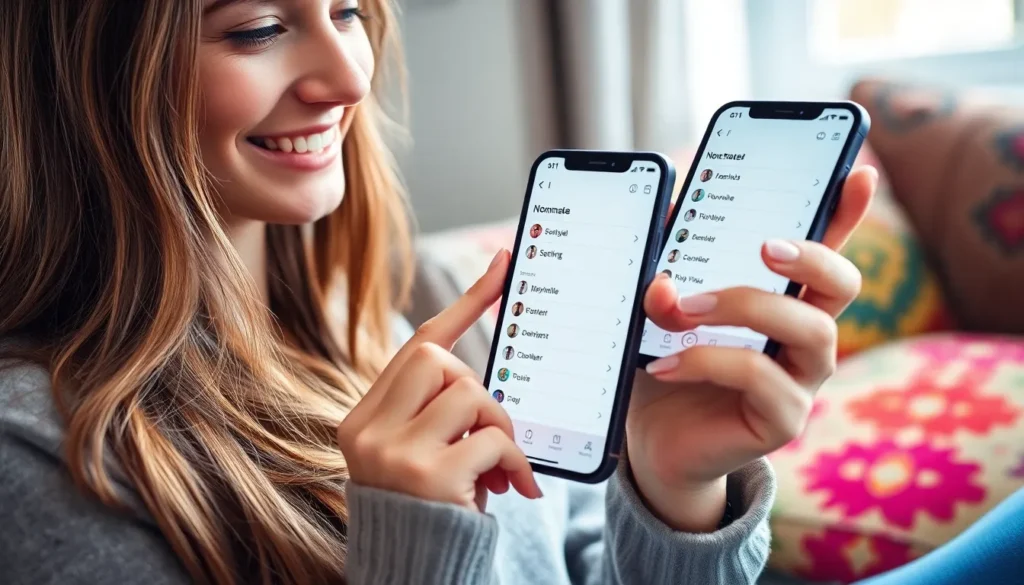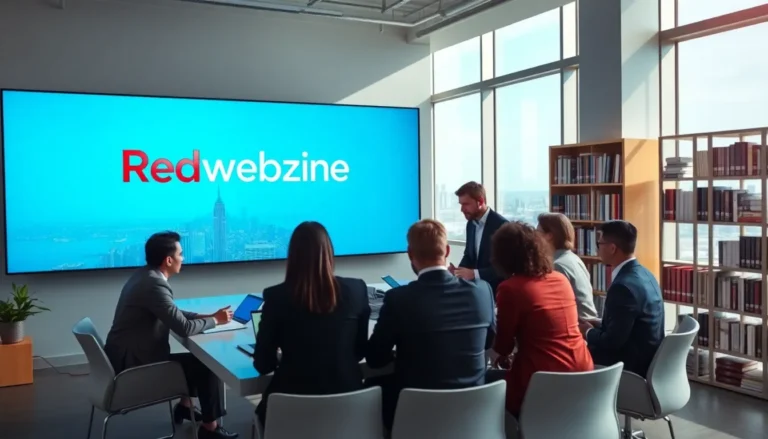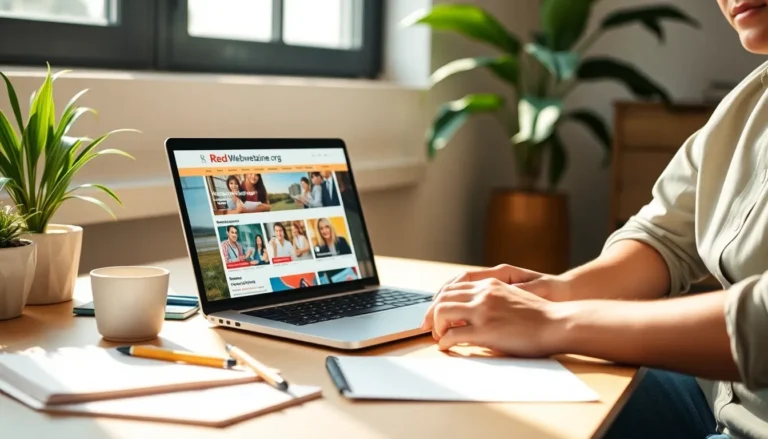Table of Contents
ToggleChanging your nickname on an iPhone might seem like a small task, but it can make a world of difference in how you express yourself. Whether you want to ditch that childhood moniker or embrace a quirky new identity, your iPhone is ready to play along. After all, who wouldn’t want their contact name to reflect their fabulous personality?
Understanding Nicknames on iPhone
Nicknames on an iPhone serve a specific purpose, enhancing user interaction in applications. These aliases personalize communication, whether in Messages, Contacts, or social media platforms. Users can change their nicknames to reflect new preferences, adapting their digital identity as needed.
Changing a nickname affects how contacts see and interact with an individual. When a nickname gets updated, it may alter how others send messages or view this person’s information in various apps. Moreover, unique nicknames can foster a sense of belonging within a group or community.
iPhones allow easy nickname modifications in the Contacts app. Users can select a contact and enter a nickname, ensuring that this identity appears throughout their devices. Options exist to customize nicknames further by adjusting visibility settings, allowing nicknames to be shared or kept private.
Apple supports the use of nicknames across its ecosystem. iMessage displays nicknames, enriching conversations with personal touches. Additionally, Siri can use these nicknames for a more tailored user experience, enhancing how the device interacts with its owner.
Changing nicknames can improve self-expression for various reasons. Individuals may wish to move away from their original names or adopt something entirely new. This practice often highlights their evolving identity and preferences in a digital environment.
Change Nickname in Contacts
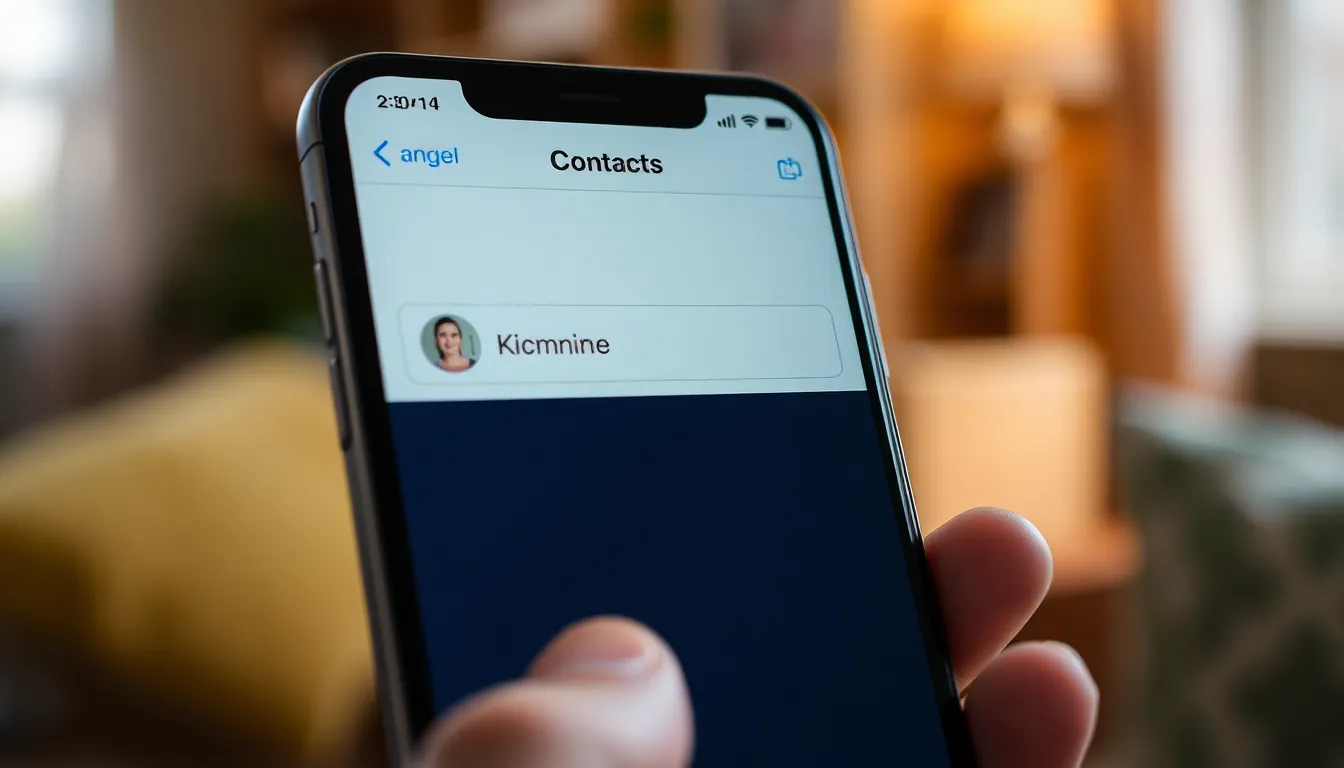
Changing a nickname in the Contacts app allows for personalized identification. Users can create an experience that reflects their connections.
Accessing Contacts App
To access the Contacts app, locate and tap the green icon on the home screen. Alternatively, swipe down on the home screen to use the search function. After opening the app, users will see a list of stored contacts. This list provides an overview, allowing for easy navigation to the desired contact.
Editing Existing Contacts
Editing an existing contact requires tapping on the specific name in the list. After the contact details appear, users should select the “Edit” option in the upper right corner. In the next screen, there’s a dedicated section for the nickname. Enter the new nickname, and then tap “Done” in the upper right corner to save the changes.
Adding a New Contact
To add a new contact, start by tapping the “+” icon located in the upper right corner of the Contacts app. Input all required information, including the name and phone number. A section for the nickname is also available for personalization. After filling in the details, tap “Done” to create the new contact with the chosen nickname.
Change Nickname in iMessage
Changing a nickname in iMessage promotes personalization and enhances communication. Users can easily manage their display names within the app settings.
Accessing iMessage Settings
To access iMessage settings, users first open the Settings app on their iPhone. Next, they scroll down and select Messages. Tap on Send & Receive to view contact details. This section allows users to customize how their name appears when sending messages. Ensuring the correct Apple ID is selected is crucial for troubleshooting any display issues.
Changing Your Display Name
Changing your display name in iMessage involves a few simple steps. Users must return to Settings and navigate to the Messages menu. Tap on the “Share Name and Photo” option to adjust the display name. Inputting a new name allows for greater personalization. Users can choose to display their name or a custom nickname when messaging others. Making the update effective immediately creates a more tailored user experience in conversations.
Change Nickname in Game Center
Changing your nickname in Game Center enhances your gaming experience, letting friends see a name that truly represents you. This process is straightforward and improves how you connect with others during gameplay.
Accessing Game Center
Start by opening the Game Center on your iPhone. Navigate to the Settings app, scroll to Game Center, and tap it. This path leads to your Game Center account, where essential updates occur. The interface displays your current nickname, alongside options for additional settings.
Updating Your Nickname
Tap the nickname field to make changes. You can enter a new name that reflects your gaming persona or uniqueness. Once you type the desired nickname, confirm the change by tapping “Done” or “Save.” This updated nickname instantly appears in games, enhancing visibility among friends and within the gaming community.
Changing a nickname on an iPhone is a simple yet impactful way to express individuality. Whether it’s for personal contacts or enhancing communication in iMessage and Game Center, updating a nickname fosters a sense of connection and authenticity.
By following the straightforward steps outlined, users can easily tailor their digital identity to reflect who they are today. Embracing this personalization not only enriches interactions but also helps create a more engaging experience across Apple’s ecosystem. With just a few taps, anyone can ensure their nickname resonates with their true self.