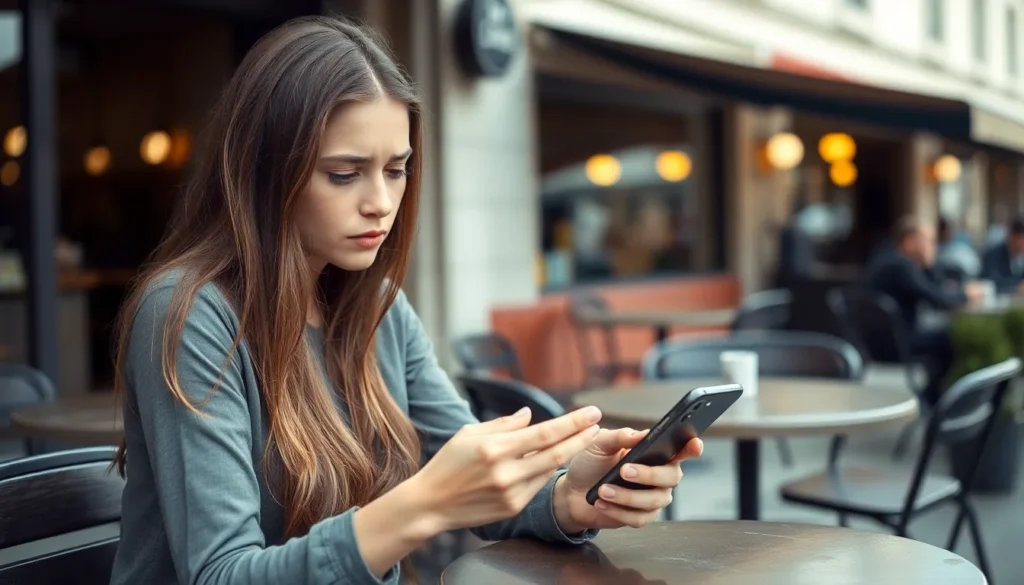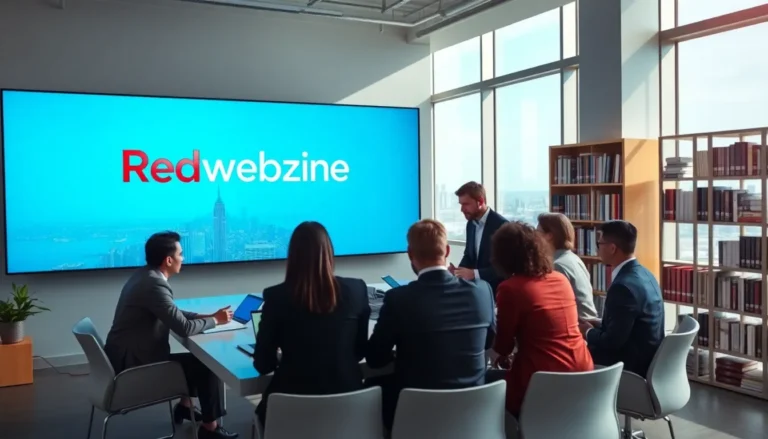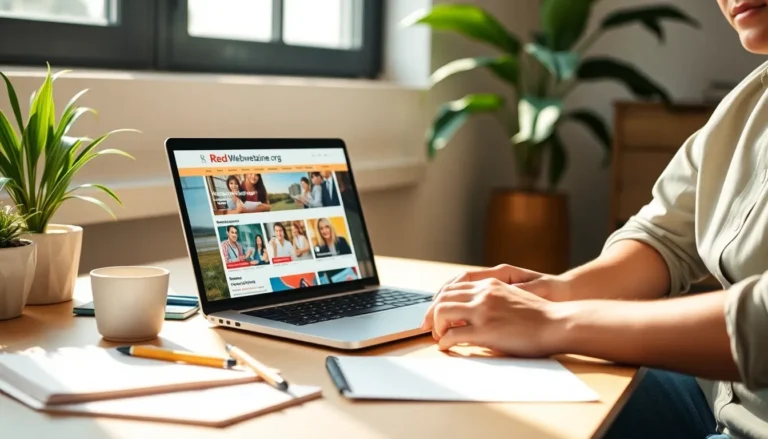Table of Contents
ToggleIn a world where privacy feels like a luxury, it’s crucial to know if someone’s keeping tabs on your iPhone. Imagine your phone’s like a celebrity—everyone wants a piece of the action, but not all fans have good intentions. Whether it’s an ex with a vendetta or a nosy friend, finding out if your device is being tracked can save you from some serious digital drama.
Understanding iPhone Tracking
Understanding iPhone tracking involves recognizing various techniques used to monitor device activity. Many individuals, such as ex-partners or acquaintances, can employ these tracking methods, leading to privacy concerns.
Types of Tracking Methods
Software applications often enable tracking. Spyware or stalkerware installed on devices can monitor calls, messages, or locations. GPS technology also assists in tracking, allowing precise location monitoring. Additionally, Apple’s built-in features like “Find My” provide tracking options that may be misused by unauthorized persons.
Signs Your iPhone Might Be Tracked
Unusual behavior can indicate tracking. Apps might drain battery life quicker than expected, signaling potential spyware use. Unwanted apps appearing without user consent raise suspicion. Look for unfamiliar device connections through Bluetooth or Wi-Fi, which may indicate tracking attempts. Notifications or text messages from unknown contacts can also suggest unauthorized access.
Checking Location Services
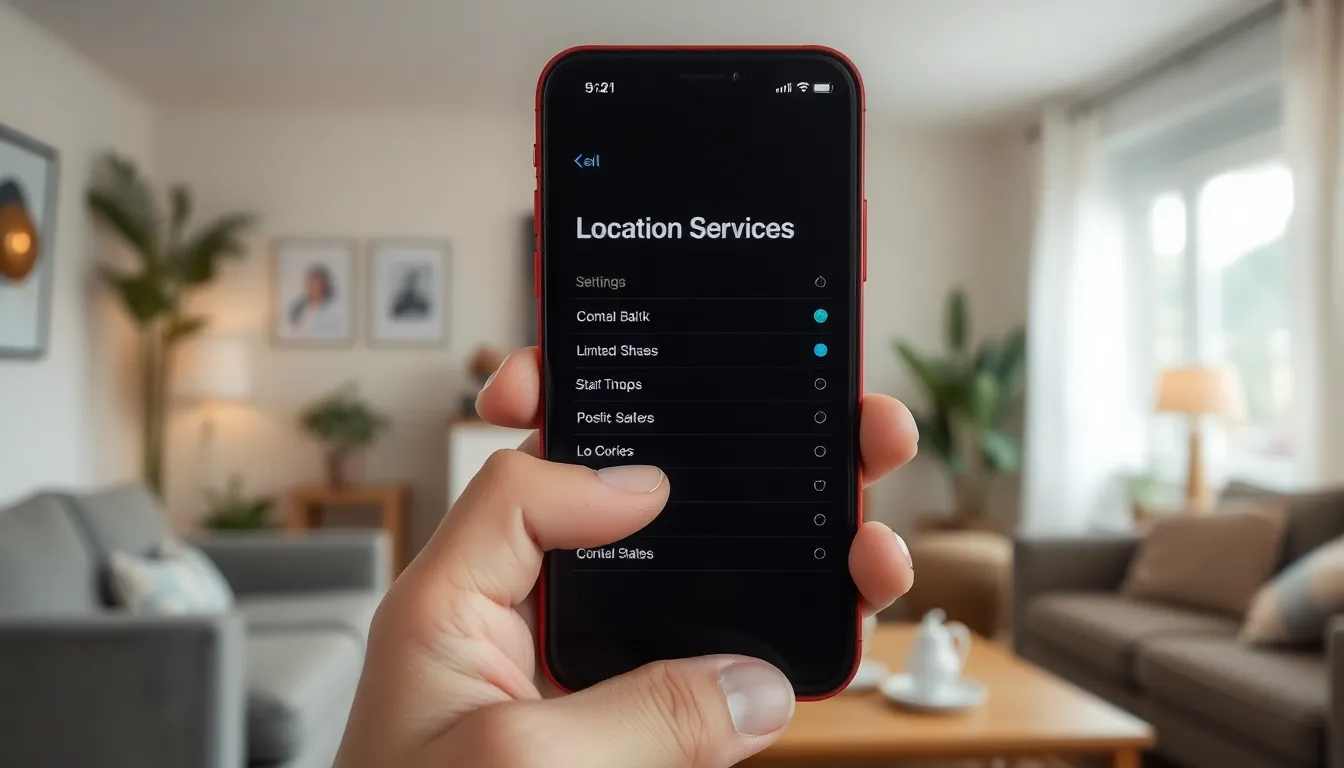
Detecting potential tracking of an iPhone involves scrutinizing location services settings. Understanding these features helps identify possible unauthorized access.
Accessing Location Settings
Accessing location settings begins in the iPhone’s main menu. Users should open the Settings app and scroll down to Privacy. Under Privacy, they can tap on Location Services, which displays a list of apps using location data. Each app reveals whether it accesses location services while using the app, always, or never. Observing any unfamiliar apps with high location access may indicate tracking risk. Users must be vigilant about any suspicious activity and promptly investigate apps that require location tracking without valid reasoning.
Disabling Location Services
Disabling location services enhances privacy for iPhone users. Once in the Location Services menu, they can toggle the feature off completely. Choosing to disable this function stops all apps from accessing location data. Alternatively, users can adjust settings on an app-by-app basis, selecting “Never” for specific apps that don’t need location access. Regularly reviewing these settings helps protect against unauthorized tracking and ensures control over personal information. Users must prioritize their privacy by taking these steps routinely.
Reviewing Installed Apps
Reviewing installed apps helps uncover potential tracking threats on an iPhone. Observing app behavior and permissions is crucial for maintaining privacy and security.
Identifying Suspicious Apps
Identifying suspicious apps plays a vital role in detecting possible tracking. Look for unfamiliar applications that consume extensive resources or appeared without consent. Research each app’s purpose before keeping it on your device. Users can check for apps with negative reviews or reports of tracking behavior. Pay attention to apps that seem out of place or don’t have a legitimate need for sensitive data access. Users should uninstall any app that raises concerns, especially if its function isn’t clear or necessary.
Controlling App Permissions
Controlling app permissions ensures only necessary access to personal data. Access settings through the iPhone’s main menu to review permissions for each installed app. Limit access to location, camera, and microphone only to apps that require it for essential functions. Users can revoke permissions from suspicious apps or those with excessive access without justification. Regularly auditing these permissions prevents unauthorized data collection and tracking. Staying vigilant about these settings helps safeguard personal information and reinforces device security.
Analyzing Network Connections
Network connections reveal important information about potential tracking on an iPhone. Monitoring these connections helps users identify unfamiliar devices linked to their phone.
Checking for Unfamiliar Devices
Checking for unfamiliar devices is crucial to identifying possible tracking. Users can access the Bluetooth settings in their iPhone’s menu. This area lists all connected devices, including headphones and smartwatches. If a strange device appears, disconnecting it prevents unauthorized access. Additionally, reviewing Wi-Fi connections through the settings ensures no unknown networks are connected. Unfamiliar networks may indicate unwanted monitoring attempts. Regularly auditing these connections enhances device security and protects personal data.
Monitoring Data Usage
Monitoring data usage offers insights into unusual activities that may suggest tracking. Users can access cellular data settings to see data consumption for individual apps. An app consuming excessive data could indicate potential spyware operating in the background. Comparing data usage over time allows users to spot sudden spikes that may raise red flags. Furthermore, activating data usage alerts can provide notifications for any unexpected increases, ensuring timely responses. Tracking these metrics helps maintain control over device security and reduces the risk of unauthorized tracking.
Using Built-In Security Features
Built-in security features on an iPhone provide essential layers of protection. Ensuring these features are activated helps users safeguard their personal information.
Enabling Two-Factor Authentication
Two-factor authentication adds an extra security layer. Users must enable this feature through their Apple ID settings. Once activated, login attempts require both a password and a verification code sent to a trusted device. This code can significantly reduce unauthorized access, as it requires physical possession of another device. It’s vital to keep authentication methods up to date, as lost or compromised devices may lead to security breaches.
Utilizing Find My iPhone
Find My iPhone enables users to track their device’s location. This feature helps locate lost or stolen iPhones while also detecting if someone is using the device. To use Find My iPhone, enable it in the iCloud settings. Users can view their device on a map, play a sound, or remotely erase data if tracking indicates suspicious activity. Using this built-in feature reassures users about their device’s security and control over personal information.
Staying informed about potential tracking on an iPhone is essential for safeguarding personal privacy. By regularly checking location services settings and monitoring installed apps, users can identify suspicious activity that may indicate unauthorized tracking.
It’s crucial to analyze network connections and track data usage for any unusual patterns. Utilizing built-in security features like two-factor authentication and “Find My iPhone” provides an added layer of protection against potential threats.
By taking these proactive steps, users can maintain control over their device and ensure their personal information remains secure.